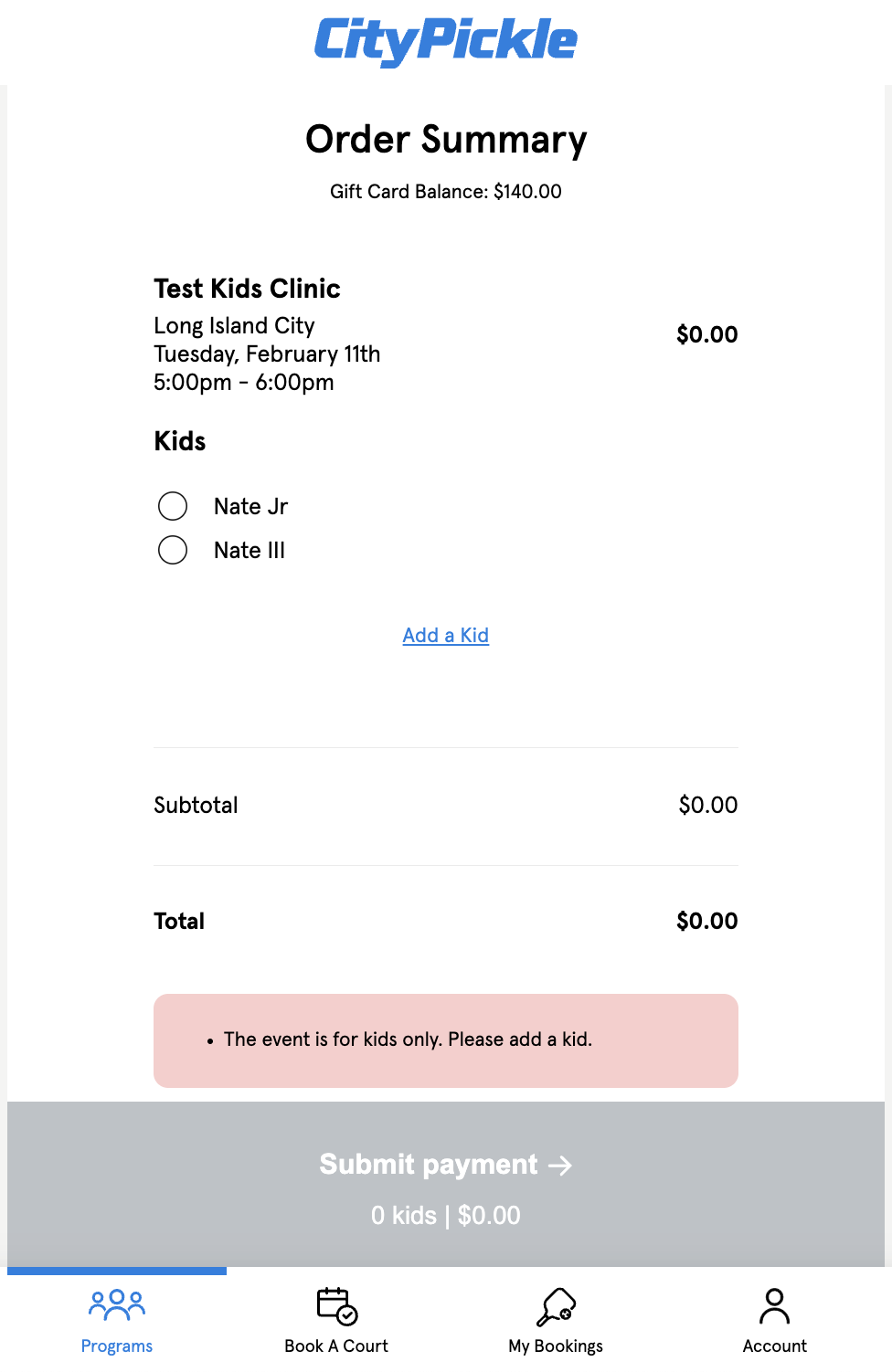Kids Profiles & Programming
How Do I Make a CityPickle Profile For My Child?
To sign up for Kids Programming at CityPickle, you must make a profile for your child. This can be done in the account section of the CityPickle booking app. Once there, follow these steps to complete profile creation.
Click on the first section of the account tab labeled Account Info
Click on the second to last section labeled Kids Profiles
If you have existing kids' profiles set up, they will be listed in this section. If you want to add/edit any profile details, you can click on their profiles. If you are looking to add a new child profile, click the Add a Kid Profile button.
From here, you'll be taken through a couple of screens asking for their name, date of birth, and whether or not they have allergies.
After inputting that information, you'll be asked to choose your location and sign a CityPickle waiver on their behalf. To save yourself time in the future, choose the CityPickle club you visit most often and sign that waiver. Just like with our adult accounts, child profiles must have a location waiver for each club they play at. All profiles will automatically be prompted to sign a location waiver if playing at a club for the first time.